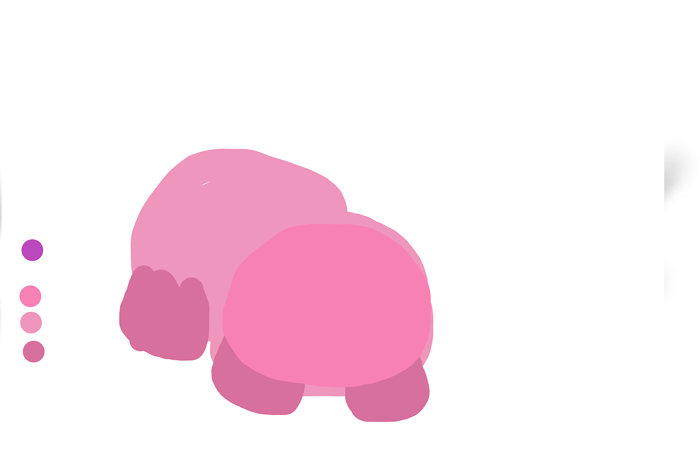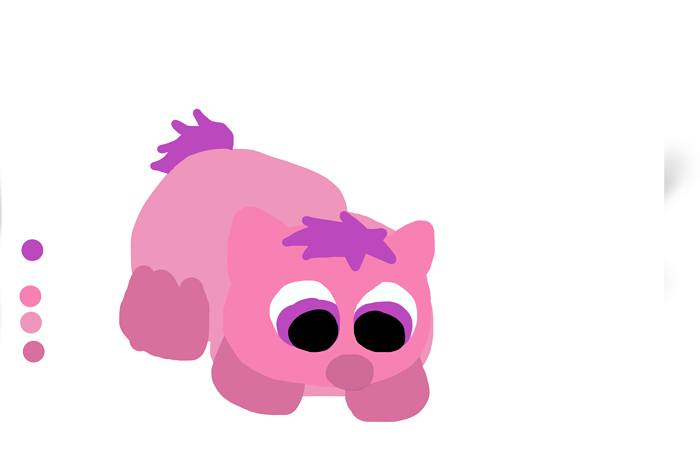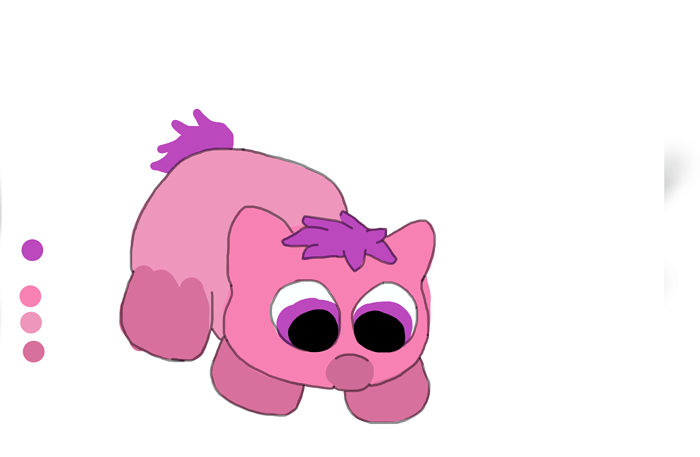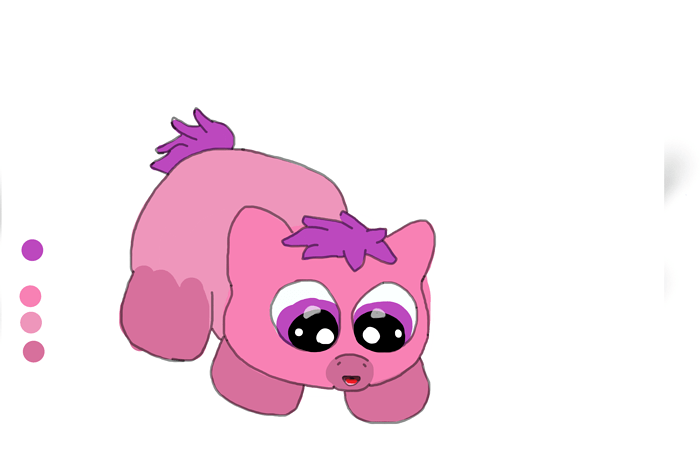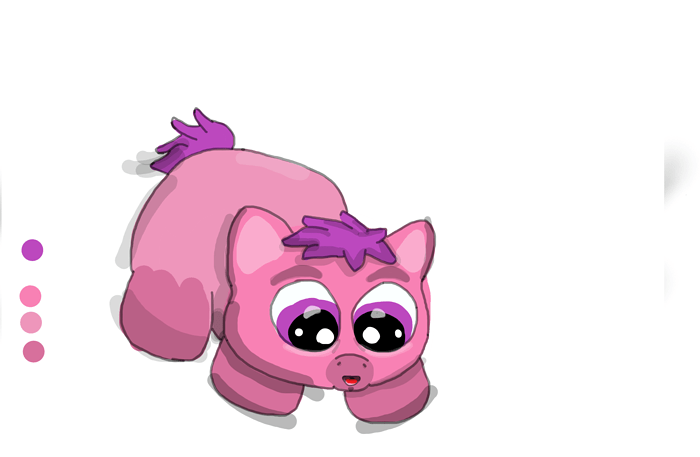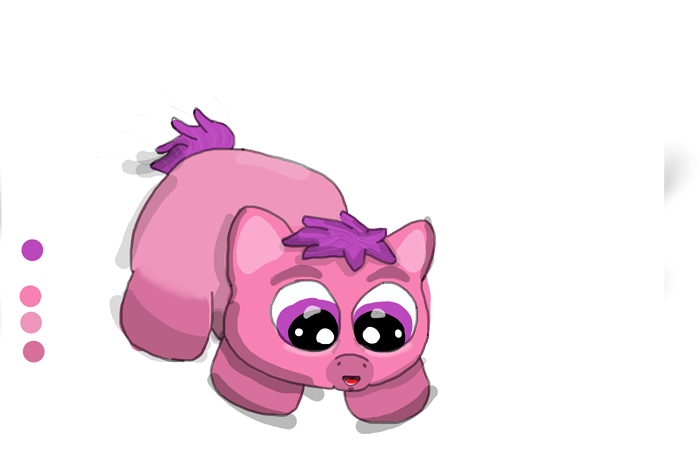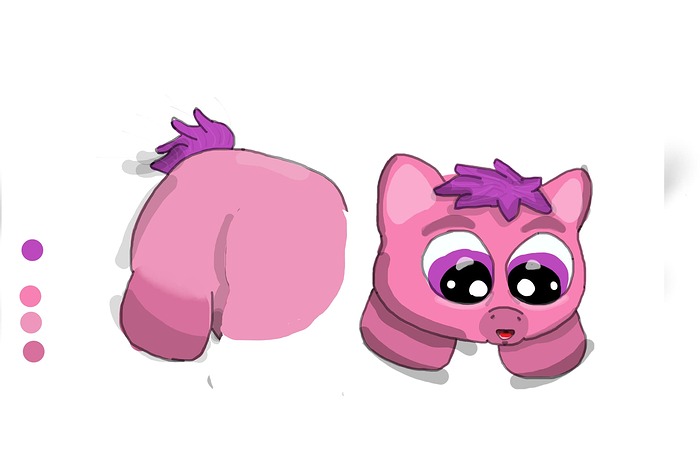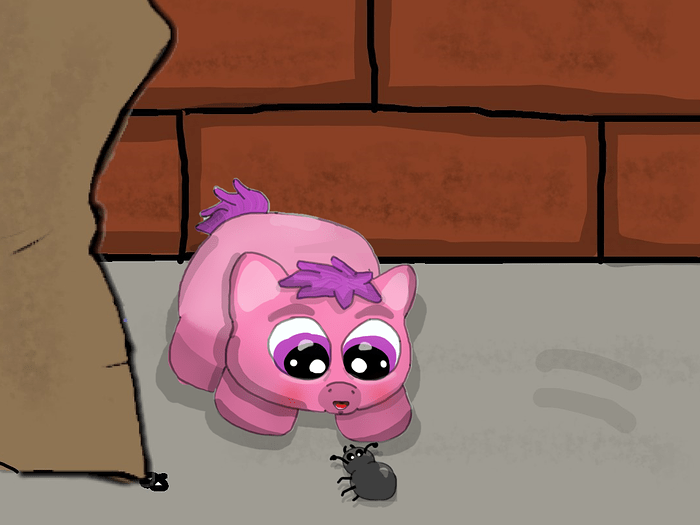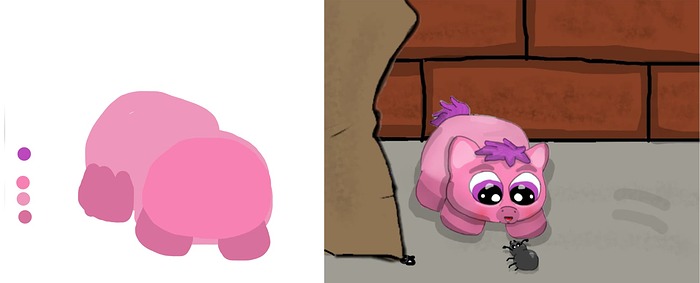Nobody asked for it, but my stuff is 100% mouse-drawn, so I thought maybe someone might find it interesting how I do it without a tablet/stylus/pencil/paper ¯\_(ツ)_/¯
Choose a base color. Then choose a shade slightly lighter and slightly darker. This will be your body, head, and weggies. Choose a fourth color for mane, tail, and eye color
Draw some vague shapes showing rough estimation on how you want your fluffy to be positioned. Head should be about 1/2 the size of the body for foals, 1/3 the size the body for adults. The head is situation so that it looks like the fluffy has “no neck” (i.e. the top of the head should only be slightly above the shoulders).
Next use your fourth color to add a mane, tail, and eyes. Eyes should be roughly 1/3 the height of the fluffy’s head. Smaller for more thoughtful fluffs, bigger for more innocent, expressive fluffs. Use leggie color to create a snout, about the size of the pupils for foals. Bigger for adults.
Outline the fluffy with a dark outline to give some shape.
Add reflective shine to the eyes and details to the snout
Add general purpose shading. The way I do this is use the Marker Tool on color Black at 25-33% opacity (depending on the color of the fluffy). Highlight the shape of the fluffy’s face, darken the lower parts of the body, and add some contrast where needed, including the ears and hair.
Blend any sharp contrasting colors together (in this instance, the only place I did it was the hind leg) with the Watercolor Brush Tool. Also added slight highlighting to the hair using the Calligraphy Pen Tool.
If perspective for pose isn’t correct, separate parts using the Select Tool
Put back together in desired pose
Re-add any shading that may have been covered over. Add texture to fluffy with Spray-Can Tool. Add a small gradient making the fluff darker at the bottom and lighter at the top. Add other final touches like blush on cheeks.
Place fluffy in environment!